Table of Contents
Initialization of dhtmlxCalendar
To use dhtmlxCalendar in your application you should make 3 steps:
- Download the 'dhtmlxCalendar' or 'dhtmlxSuite' package and unpack it into a folder.
- Include to your html file the related CSS and JS files.
- Call an object constructor.
Included files (steps 1, 2)
Each DHTMLX component can be used standalone or as a part of the general library.
If you use dhtmlxCalendar standalone you need to include 3 files:
- dhtmlxcalendar.js
- dhtmlxcalendar.css
- dhtmlxcalendar_dhx_skyblue.css
<!DOCTYPE html> <html> <head> <link rel="stylesheet" type="text/css" href="../codebase/dhtmlxcalendar.css"> <link rel="stylesheet" type="text/css" href="../codebase/skins/dhtmlxcalendar_dhx_skyblue.css"> <script src="../codebase/dhtmlxcalendar.js"></script> </head> <body> ... </body> </html>
If you use dhtmlxCalendar as a part of 'dhtmlxSuite' package you need to include 2 files:
- dhtmlx.js
- dhtmlx.css
<link rel="STYLESHEET" type="text/css" href="../codebase/dhtmlx.css"> <script src="../codebase/dhtmlx.js" type="text/javascript"></script>
Initialization (step 3)
There are 6 ways to initialize dhtmlxCalendar on the page.
| Way of initialization | Code | Image |
|---|---|---|
| Initialization in a div | <div id="box" style="position:relative;height:250px;"></div> <script> var myCalendar = new dhtmlXCalendarObject("box"); var myCalendar.show(); </script> | 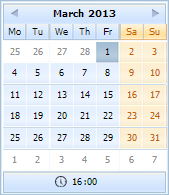 |
| Attaching to an input | <input type="text" id="calendar"> <input type="text" id="calendar2"> <script> var myCalendar = new dhtmlXCalendarObject(["calendar","calendar2"]); </script> | 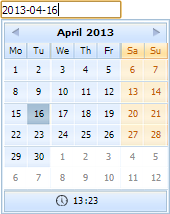 |
| Attaching to an input with an icon | <input type="text" id="calendar_input"> <span><img id="calendar_icon" src="../common/calendar.gif" border="0"></span> <script> var myCalendar = new dhtmlXCalendarObject({input: "calendar_input", button: "calendar_icon"}); </script> | |
| Attaching to a custom icon | <span><img id="calendar_icon" src="../common/calendar.gif" border="0"></span> <span id="date_here"> </span> <script> var myCalendar = new dhtmlXCalendarObject({button: "calendar_icon"}); </script> | |
| Using inside dhtmlxForm | formData = [ {type: "calendar", label: "Start Date", skin: "dhx_skyblue", dateFormat: "%Y-%m-%d %H:%i", enableTime: true}, {type: "calendar", label: "End Date", skin: "dhx_skyblue", dateFormat: "%Y-%m-%d"} ]; myForm = new dhtmlXForm("myForm", formData); | 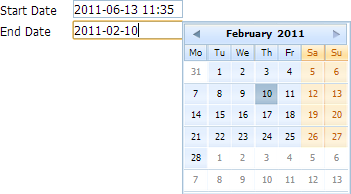 |
| Using inside dhtmlxToolbar | myToolbar = new dhtmlXToolbarObject("toolbarObj"); myToolbar.loadXML("../common/dhxtoolbar_data.xml?"+new Date().getTime(), function(){ myToolbar.addInput("calendar", null, "12.06.2013", 90); myCalendar = new dhtmlXCalendarObject(myToolbar.getInput("calendar")); myCalendar.setDateFormat("%d.%m.%Y"); }); | 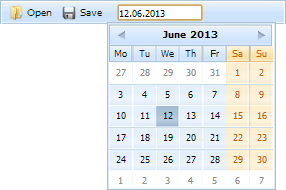 |