Table of Contents
File
(Deprecated) Presents a file upload item.
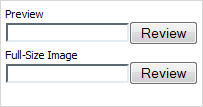
Attributes
- className - (string) the user-defined css class for item
- disabled - (boolean) disables/enables the item
- hidden - (boolean) hides/shows the item. The default value - false (the item is shown)
- info - (boolean) adds the
 icon after the input label (related event - onInfo)
icon after the input label (related event - onInfo) - inputLeft - (integer) sets the left absolute offset of input.Just position:“absolute” makes sense of the attribute
- inputTop - (integer) sets the top absolute offset of input. Just position:“absolute” makes sense of the attribute
- label - (string) the text label of item
- labelAlign - (left, right or center) the alignment of label within the defined width
- labelHeight - (integer or auto) the height of label. The default value is auto
- labelLeft - (integer) sets the left absolute offset of label. Just position:“absolute” makes sense of the attribute
- labelTop - (integer) sets the top absolute offset of label. Just position:“absolute” makes sense of the attribute
- labelWidth - (integer or auto) the width of label. The default value is auto
- name - (string) the identification name. Used for referring to item
- note - (object) creates the details block which is placed under the input
- text - (string) the text of the block
- width - (integer) the width of the block
- offsetLeft - (integer) sets the left relative offset of item (both input and label)
- offsetTop - (integer) sets the top relative offset of item (both input and label)
- position - (label-left, label-right, label-top or absolute) defines the position of label relative to input
- required - (boolean) adds the
 icon after the label marking the input as mandatory. Also, setting the attribute to true automatically assignes the 'NotEmpty' validation rule to the input
icon after the label marking the input as mandatory. Also, setting the attribute to true automatically assignes the 'NotEmpty' validation rule to the input - tooltip - (string) creates the tooltip for the input label
- userdata - (object) sets some user data for the input (key:value pairs)
var formData = [ {type: "file", name: "caret", label: "Preview", position:"label-top"}, {type: "file", name: "caret", label: "Full-size image", position:"label-top"} ];
How to use
- Put the dhtmlxForm instance inside the real form, attach a callback to a dhtmlxForm button (or the 'submit' button of the real form) and submit the real form manually:
var formData = [ {type: "file", name: "my_file", ...}, {type: "button", name: "upload", value: "Upload"} ]; var myForm = new dhtmlXForm("dhxForm", formData); myForm.attachEvent("onButtonClick", function(id){ if (id == "upload") { document.getElementById("realForm").submit(); } }); function myCallBack(state, fileName, fileSize) { // see below what is this needed for }
- Upload files without page reloading:
- Set the 'target' attribute of your real form to the name of the iframe, i.e. 'upload_area'. In this case, the form will be submitted into the iframe and the page won't be reloaded. The myCallBack() function can be called as in:
<?php // move_uploaded_file() and other code here // print result print_r("<SCRIPT>parent.myCallBack(true, 'filename.rar', '234123')</SCRIPT>"); ?>