editor
dhtmlxEditor integration. Presents text editor.
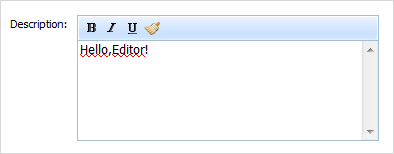
Please note, to use editor item you must include several dhtmlxEditor related files:
1.If you use dhtmlxEditor standalone you need to include 3 files:
<script src="../codebase/dhtmlxeditor.js" type="text/javascript"></script> <script src="../codebase/ext/dhtmlxform_item_dhxeditor.js"></script> <link rel="stylesheet" type="text/css" href="../codebase/skins/dhtmlxeditor_dhx_skyblue.css">
2.If you use dhtmlxEditor as a part of 'dhtmlxSuite' package you need to include 2 files:
<link rel="STYLESHEET" type="text/css" href="../codebase/dhtmlx.css"> <script src="../codebase/dhtmlx.js" type="text/javascript"></script>
Using dhtmlxEditor API
To use the dhtmlxEditor API for the item, get the editor object as in:
var dhxEditor = myForm.getEditor("myEditor"); ... dhxEditor.alignCenter();
Attributes
- className - (string) the user-defined css class for item
- disabled - (boolean) disables/enables the item
- hidden - (boolean) hides/shows the item. The default value - false (the item is shown)
- info - (boolean) adds the
 icon after the item label (related event - onInfo)
icon after the item label (related event - onInfo) - inputHeight - (integer or auto) sets the height of input. The default value is auto
- inputLeft - (integer) the left absolute offset of input. Just position:“absolute” makes sense of the attribute
- inputTop - (integer) the top absolute offset of input. Just position:“absolute” makes sense of the attribute
- inputWidth - (integer or auto) sets the width of input. The default value is auto
- label - (string) the text label of item
- labelAlign - (left, right or center) the alignment of label within the defined width
- labelHeight - (integer or auto) the height of label. The default value is auto
- labelLeft - (integer) the left absolute offset of label. Just position:“absolute” makes sense of the attribute
- labelTop - (integer) the top absolute offset of label. Just position:“absolute” makes sense of the attribute
- labelWidth - (integer or auto) the width of label. The default value is auto
- name - (string) the identification name. Used for referring to item
- note - (object) creates the details block which is placed under the item
- text - (string) the text of the block
- width - (integer) the width of the block
- offsetLeft - (integer) sets the left relative offset of item (both input and label)
- offsetTop - (integer) sets the top relative offset of item (both input and label)
- position - (label-left, label-right, label-top or absolute) defines the position of label relative to input
- required - (boolean) adds the
 icon after the label marking the field as mandatory. Also, setting the attribute to true automatically assignes the 'NotEmpty' validation rule to the field
icon after the label marking the field as mandatory. Also, setting the attribute to true automatically assignes the 'NotEmpty' validation rule to the field - tooltip - (string) creates the tooltip for the item label
- validate - (predefined rule or custom function) sets the validation rule. See details in the chapter 'Validation'
- value - (string) the initial value of item
- userdata - (object) sets some user data for the item (key:value pairs)
var formData = [{type: 'editor', name: 'Description', id:'Description', label: 'Description:', labelWidth:90 , labelLeft: -4, labelTop: 112, inputWidth: 300, inputLeft: 97, inputTop:110, position:'absolute',labelAlign:'right',inputHeight:124,value:"Hello,Editor!"} ];